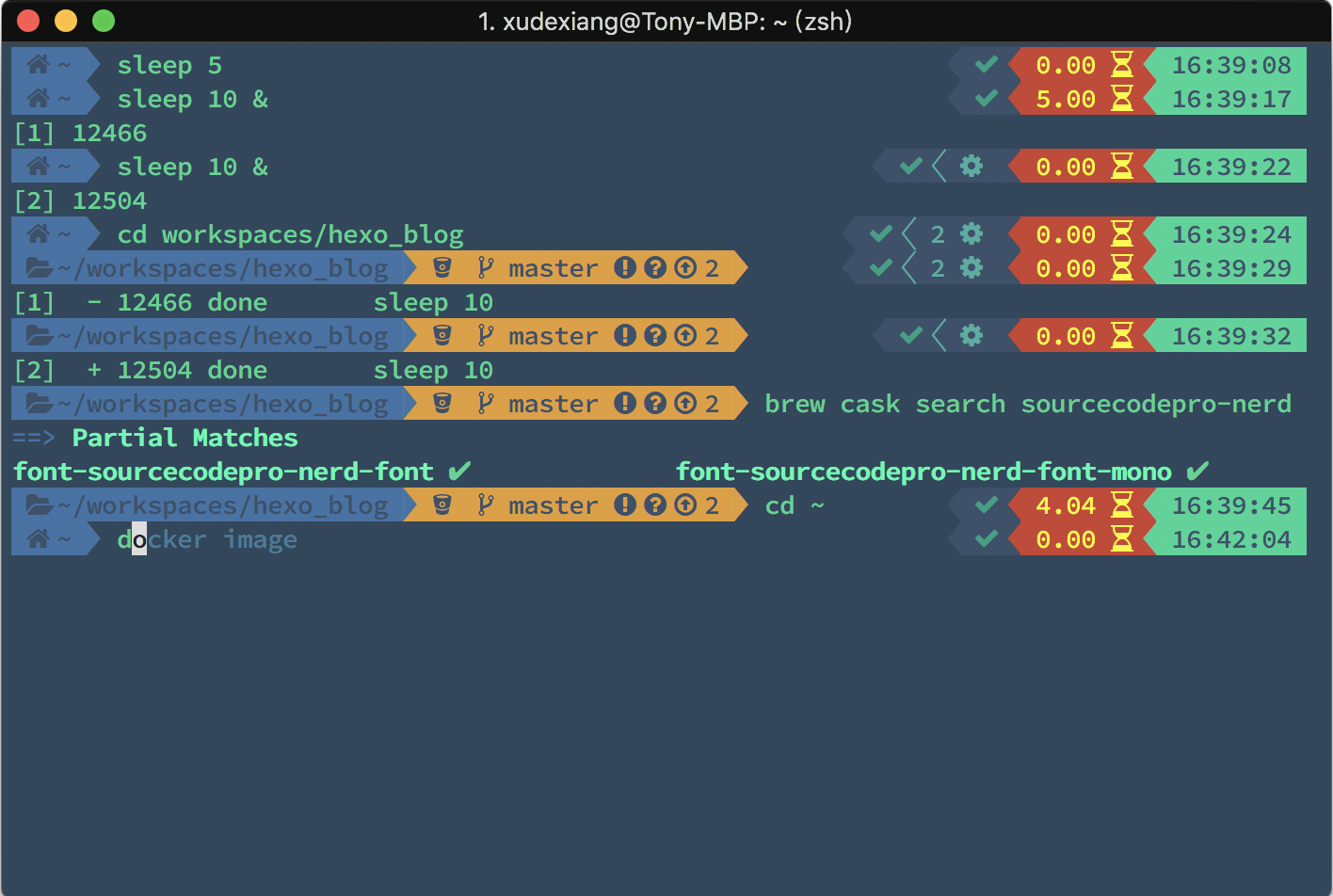
身為一個程式設計師,隨身有一個好用的 command line tool,也是很正常的~
我用的是 iterm2 + zsh + oh-my-zsh,這裡就不贅述是為什麼了(因為這組合太多人用了,網路上文章很多拉~),再修改一些設定和加上一些 plugin 來改造 command line 環境。
接下來會用到 Homebrew 和 brew cask,需先準備好
安裝 iTerm2
|
|
修改 iTerm2 的 color scheme
一開始 iTerm2 預設的樣式實在不是很美觀,還好網友有分享了很多的樣板可以挑選。
可以參考 iTerm2 Color Schemes,裡面有許多已調好的樣式可以挑選,我自己是挑了以下幾套。
- Solarized Darcula
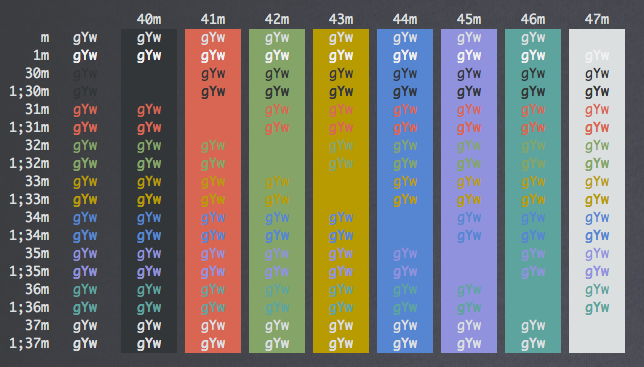
- ToyChest
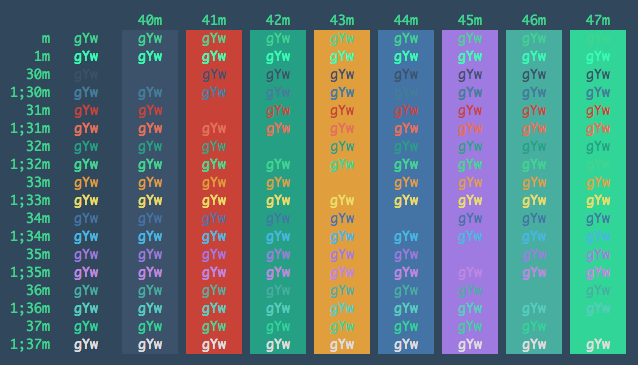
再來就是修改設定了,參照以下的步驟:
Preferences > Profiles > Terminal > Report Terminal Type
將其設為 xterm-256color,等等才能看得到漂亮的顏色,然後到下面的位置去匯入和選用剛剛挑的 color scheme。
Preferences > Profiles > Colors > Color Presets…
安裝字型
接下來的 Theme 會用到特殊的 icon,目前只支援 Powerline / Awesome / Nerd 三種字型,我是選 Nerd 字型,因為它的 icon 最完整,且支援 homebrew 安裝。
|
|
安裝 zsh
|
|
安裝 oh-my-zsh
參考:https://github.com/robbyrussell/oh-my-zsh
預設安裝路徑為 ~/.oh-my-zsh
|
|
Theme
Oh My Zsh 內建了許多的 Theme,可到它的 Github 裡去挑選。
檔案路徑在 ~/.oh-my-zsh/themes 之中,可以透過修改 .zshrc 的 ZSH_THEME 參數來替換,像是要替換成 agnoster,就會修改成以下的樣子。
|
|
但這裡我們要用 powerlevel9k,這個 Theme 並不包含在 default 的 Theme
安裝 zsh theme: powerlevel9k
|
|
設定 powerlevel9k
透過修改 ~/.zshrc 以及參照 官方文件 可以使用不少的功能,但要小心載入過多的功能導致效能變差。
- 這是我採用的設定,可以照個人需求調整
|
|
Plugin
官方推薦套件一覽:
https://github.com/robbyrussell/oh-my-zsh/wiki/Plugins-Overview
這裡希望 plugin 集中在 ~/.oh-my-zsh/custom/plugins/ 目錄下管理,所以不採用 brew 安裝
最後修改 ~/.zshrc 裡的 plugins 加上選用的功能,以下是我的設定值
|
|
git
內建不需安裝
sublime
https://github.com/robbyrussell/oh-my-zsh/tree/master/plugins/sublime
內建不需安裝
|
|
zsh-completions
按 tab 自動完成 command
https://github.com/zsh-users/zsh-completions
|
|
zsh-autosuggestions
記憶下過的 commad,並在下一次提示
https://github.com/zsh-users/zsh-autosuggestions
|
|
zsh-syntax-highlighting
https://github.com/zsh-users/zsh-syntax-highlighting
|
|
結語
『工欲善其事,必先利其器』,每次看同事表演神手寫 code 時,都覺得好帥啊(疑?方向怎麼變成這樣?)
Command Line 是工程師每天都會用到的工具,有時候也需要長時間觀看,所以才想說趁這次好好的整理一下工具,這樣工作心情也會好得多,一舉數得啊~~